Photoshop: Curly Hair Tutorial
This was a very nice tutorial of how to erase the background with a very curly haired object (a living object) in the foreground. Hehe 🙂 This thread was started by me in the Adobe Forums, under Photoshop Category. The tutorial was not made by me, I just posted the question.. wahehe.. Pero galing ng mga Photoshop Gurus, detailed talaga ang answer na binigay, with matching image. Like this one, by Chris J Birchall:
Sometimes you have to use a combination of tools. For this I took the Background eraser set to 40% tolerance and “wiped” it around the hair in one sweep. Ten I put the image into the “Extract” filter to extract the rest of the image from the background.
Then a little cleaning up with the normal eraser. Because the background eraser cannot completely eliminate the background between the whisps, due to the “gritty” texture of the background in this shot, you have to resort to some trickery: After inserting the new BG, I sampled the blue colour, then “Locked Transparency” on the image layer.
Using the brush tool at 50% I then “painted” any remaining bits of which(ish) colour finging the hair, with blue sampled from the background. Obviously, a much better job could be done when working on the full resolution file. Experiment with those tools, and always work on a copy so you can go back and try again if things go wrong.
For the rest of the tutorial, click here.
I hope this will give you some idea of how to deal with the curlies…
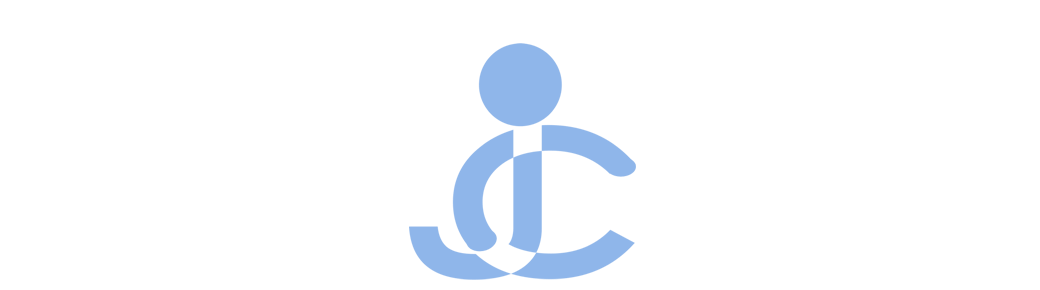
there is another tutorial you should see,..
http://denmuel.blogspot.com/2007/09/photoshop-hair-masking-part-2.html
Thanks for this article. I’m looking for tutorial like this for a long time.
By the way this blog is great and I’m bookmarking this blog right now.
thank you for posting this useful tutorial
it will help me on my projects…
thank you for sharing…
i’ll keep you posted!